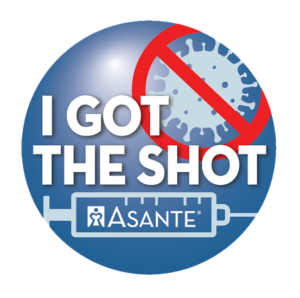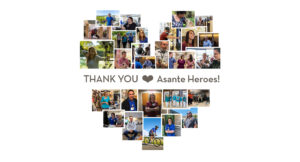Share:
Imagine this: You’re with a patient when you have to leave the room for a moment. You don’t lock your computer. You return to discover the patient or a family member looking at the screen. This serious lapse isn’t hypothetical, it has happened several times in recent months.
It’s Asante’s policy that all employees take any reasonable and logical measure to protect confidentiality and privacy. This includes logging off or locking your computer when you walk away, regardless of how long you’ll be gone.
Locking your computer prevents unauthorized persons from accessing sensitive information. It also helps you avoid accidental charting on the wrong patient and exposing secure confidential email conversations.
Asante has a zero-tolerance policy regarding intentional and inappropriate access to protected health information. If someone accesses information under your login, you’ll be held accountable for that access. Inappropriate access such as personal use or snooping could result in termination. Locking your computer protects you as well as patient information.
How to lock your workstation
There are several ways:
- In clinical patient areas, use your Asante-issued badge to automatically lock workstations with Tap-N-Go.
- On your keyboard, press Control+Alt+Delete, then Enter.
- On your keyboard, press the Win+L keys.
- Click on “lock” from the Start button menu.
Remember to lock your computer when you’re leaving a patient room; stepping away from your workstation for any length of time, including going on a break; you’re finished charting in Epic.
If you have questions, contact Alfonso Powers or Andrea TenBrink.
If you have a question, please contact the author or relevant department directly.