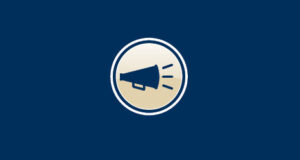Share:
More on searching for policies and procedures
Last month we introduced how to search for resources on the policies and procedures home page, making it easier to find help, request keywords, and step-by-step instructions on how to use the policies and procedures application. Did you know this is a stand-alone application that can be accessed through myAsanteNET or your Web-Based Apps folder?
To make things easier for employees, the Policies and Procedures application has been integrated into the myAsanteNET search engine, giving employees the ability to search for these types of documents from within our internal employee website.
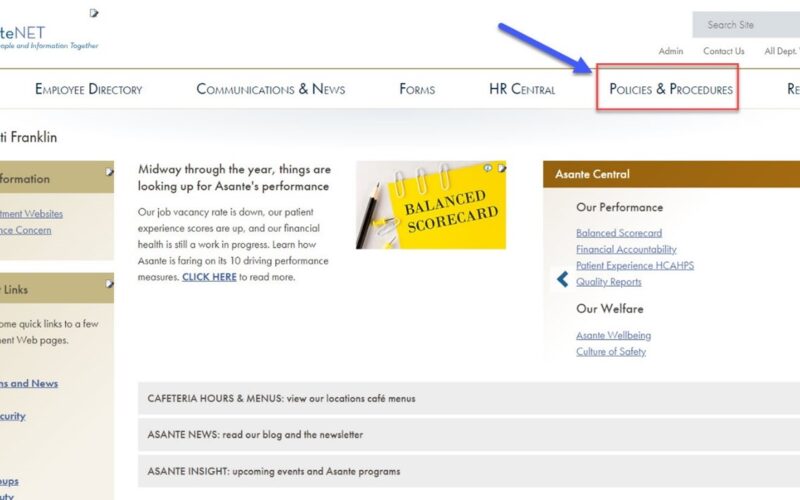
If you’re looking for a policy, procedure, patient care document, etc., you can narrow your search by going directly into the Asante Policies and Procedures application. That way, you’re searching only in that application instead of searching everything on the myAsanteNET website.
Searching by keyword
If you type Acute Care into the Asante Policies and Procedures application search field, you’ll get results for any document that has the word “Acute” or “Care” in the policy name, document description or keyword field.
When searching for a document using multiple words, ITS recommends adding double quotation marks “Acute Care” around the phrase. This allows the search engine to find the whole string as a single “word” rather than searching for each word individually. Results will include only documents where the policy name, document description or keywords include the phrase “Acute Care.”
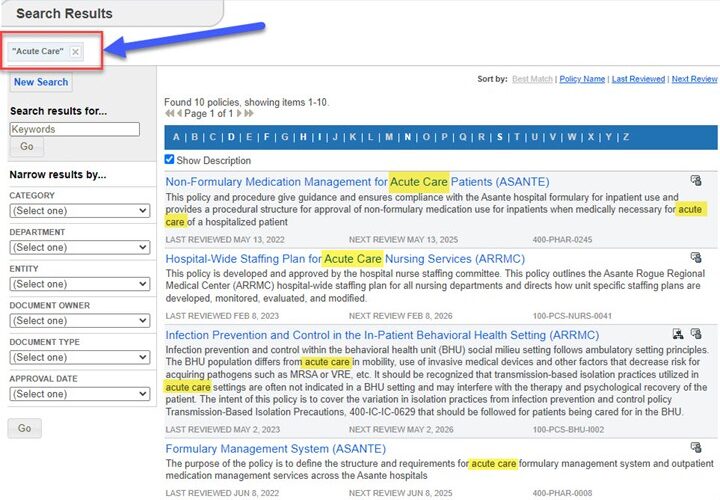
Any user can also submit a request to add keywords or phrases to a specific policy, procedure or patient care document. If you simply need help, can’t find a document, or have a comment or question regarding the application, you can send an email directly to the Asante Policies and Procedures system administrator at po*********@as****.org.
If you have a question, please contact the author or relevant department directly.