Share:
Asante employees may have received a letter and settlement checks from DST Asset Manager. These checks are refunds from Transamerica, our previous retirement plan vendor, due to charging fees above allowed levels. The checks should be made out to one of your Asante retirement plans. You can deposit this into your Fidelity account through your mobile device or by mailing it to Fidelity.
If you want the cash instead, you have to call the number listed, (844) 253-1475, and request a new check. This could be taxable income, so check with your tax adviser first.
Here’s how to complete the mobile deposit. Please follow these instructions for each check you have:
- Log onto NetBenefits.com/atwork, not the NetBenefits app.
- On the right of your Asante 403b, click on the box “Quick Links” and choose “Rollovers” from the dropdown list.
- On the “Rollovers” page under “I want to move money,” choose “Select” under “Into my Asante 403b Plan.”
- Under the “Do you have a check from your former employer’s retirement plan?” check the circle for “Yes.”
- On the next page, click on “Get Started” on the bottom. On the next page, update and confirm your contact information and click “Continue.”
- In the box that says, “What company manages your old plan?” type in Transamerica and click on “Next.”
- Under “What type of plan do you have with your previous provider?” click on 403(b).
- Under “Do you know how the check amount is split among contribution types?” click “Yes” and then “Next.”
- Under “Contributions” type the dollar amount of the check under the “How much pre-tax money is included in the check?” For the “Do you have after-tax money in the plan?” click “No.” For “How much Roth money is included in the check?” leave it as “$0.00” as well as for the “How much Roth money, excluding earnings, is included in the check?” Ignore the “What was the date of your first Roth Contribution?” field.
- Confirm the amount of the check by checking the box next to the amount down below “I confirm that $____ is the total amount on my check.” And then click “Next.”
- Read the “Rollover Agreement” and if you agree to it click on “I Agree.”
- You do not need to print and return the form to Fidelity, just click “Save & Close” on the bottom of the page and that will have submitted your rollover check deposit slip.
- Now log onto the NetBenefits app. Immediately after logging in it will ask, “Do you want to complete your rollover?” Click “Yes” and it will take you through doing a mobile deposit of the check(s) you have, just like a mobile check bank deposit on your banking app. Once done with the first check deposit it will ask if you have another check to deposit. Click “Yes” to deposit the second check as well.
More information can be found at https://www.mmfsettlement.com.
If you have any questions, you can email the Asante Benefits department or call (541) 789-4551. You can also submit a case in the Ask HR section of myHR.
If you have a question, please contact the author or relevant department directly.

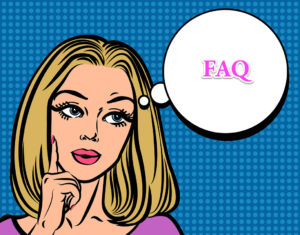


2 Comments. Leave new
Which employees are most likely to have received this refund? Could I have missed it in the mail? How do I check?
I cashed it already. What do I do now?